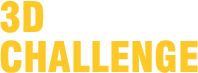Info & help
REGISTRATION
Premise
Registration on the website www.sketchuptextureclub.com, is free
With the registration you become a member of "sketchup texture club"
1 - HOW DO I REGISTER TO THE SITE ?
from the tool bar in home page, click on REGISTER, top right, or click on TAKE PART
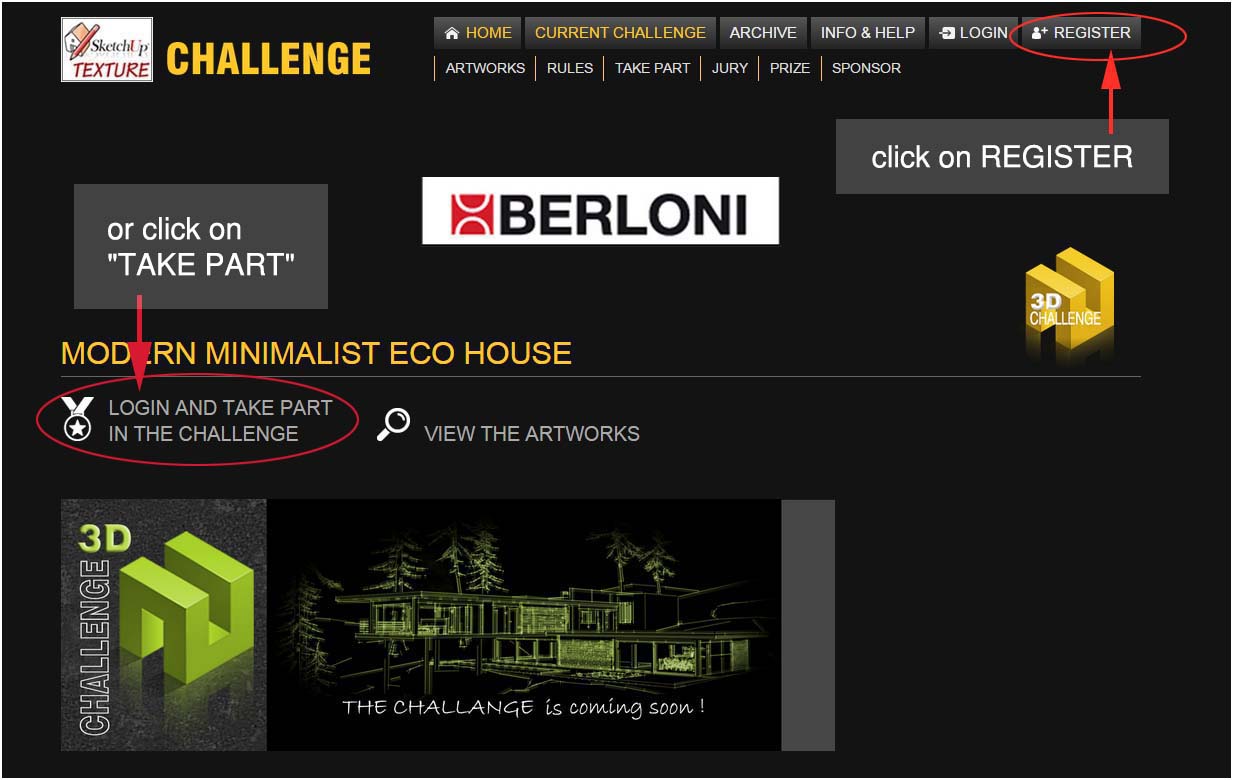
fill out the registration form
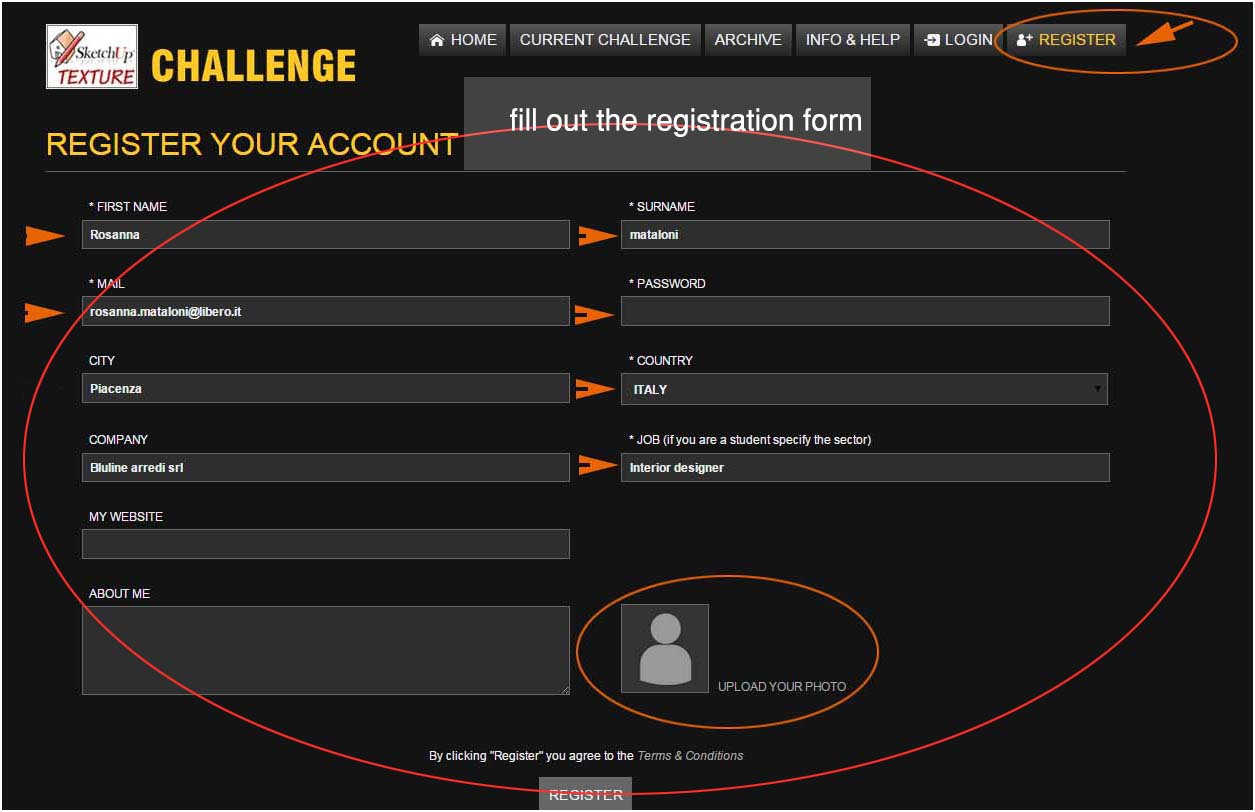
UPLOAD YOUR PHOTO : is important because the site has an international visualization and intends to make known
and sponsor young interior designers and architects
click on "CHOOSE AN IMAGE" and choose an image from your computer

choose the framing Stock photo, when you like, click OK

the registration form is completed, read the terms and conditions of use and click on "REGISTER"

at the end of the recording, you will receive an email confirmation
2 - CAN I MODIFY MY ACCOUNT and my PASSWORD?
Of corse ! click on LOGIN
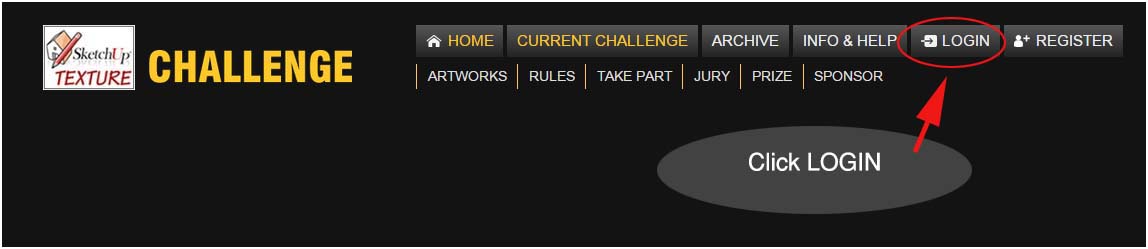
1 - Enter with your e-mail adress and password
2 - If you forgot your password click " I forgot my password " will be receiving email with your access data
3 - click SEND
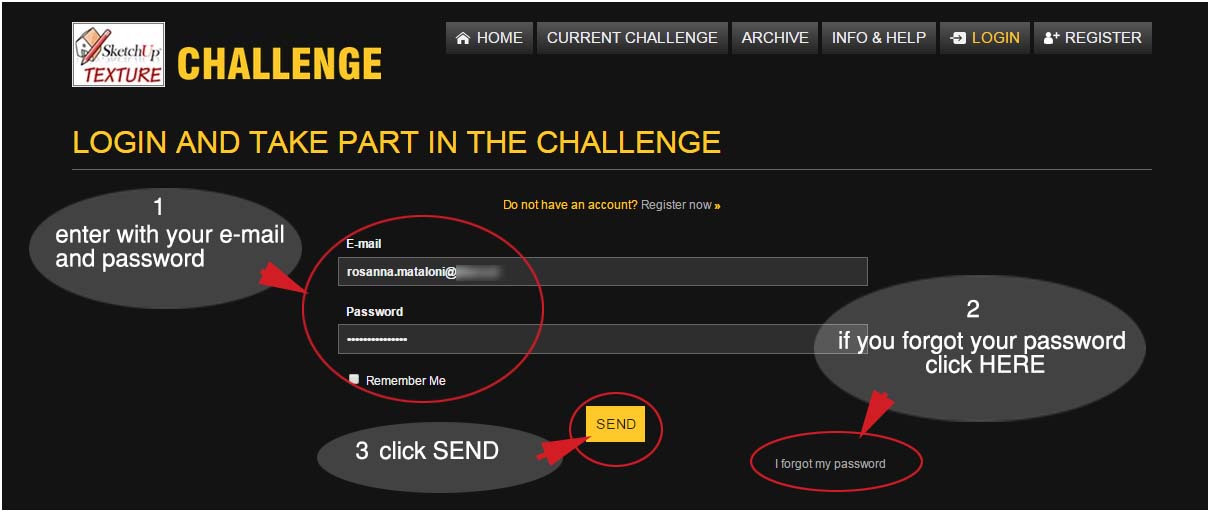
will open your administration panel, now Click on MY ACCOUNT

will open the panel MODIFY YOUR ACCOUNT like what you see here below
modifying the data you want and then click on SAVE
you will receive a confirmation email with your updated information
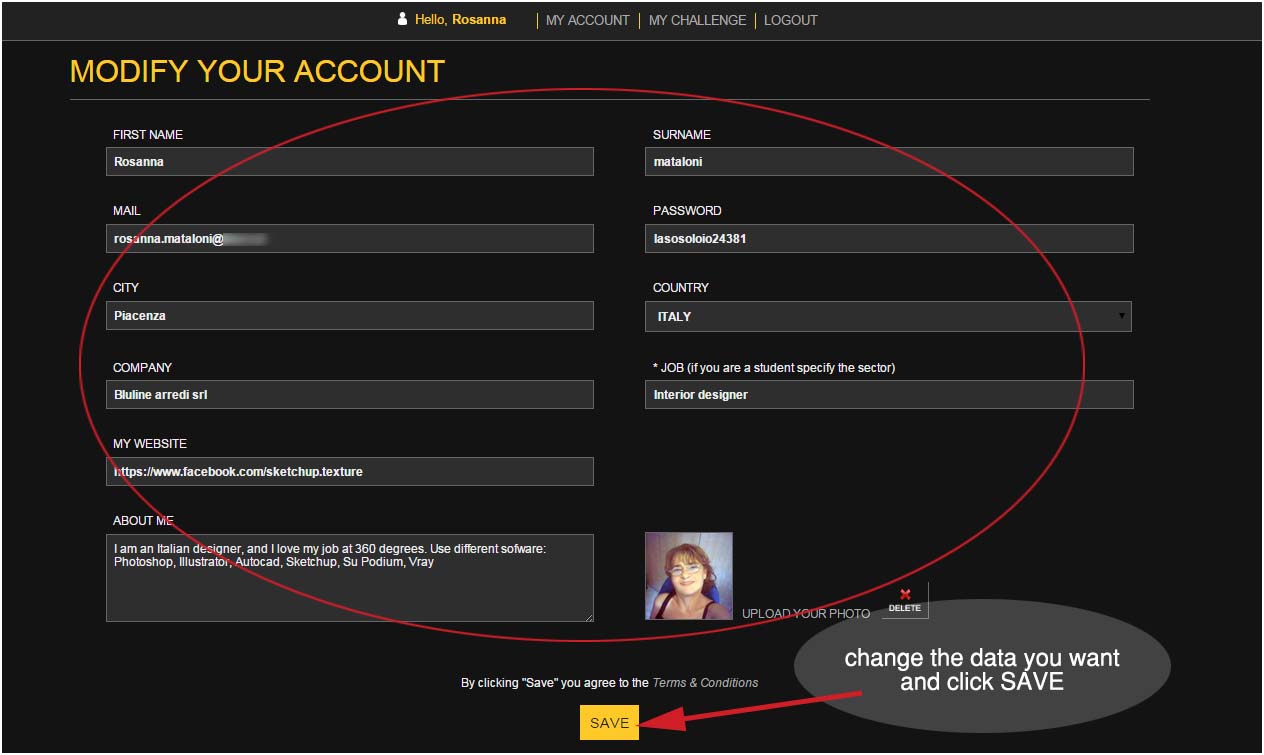
3 - HOW DO I TAKE PART IN THE CHALLENGES?
clik on LOGIN
- Enter the e-mail address with which you registered
- Enter the password
- click on SEND

click on MY CHALLENGE
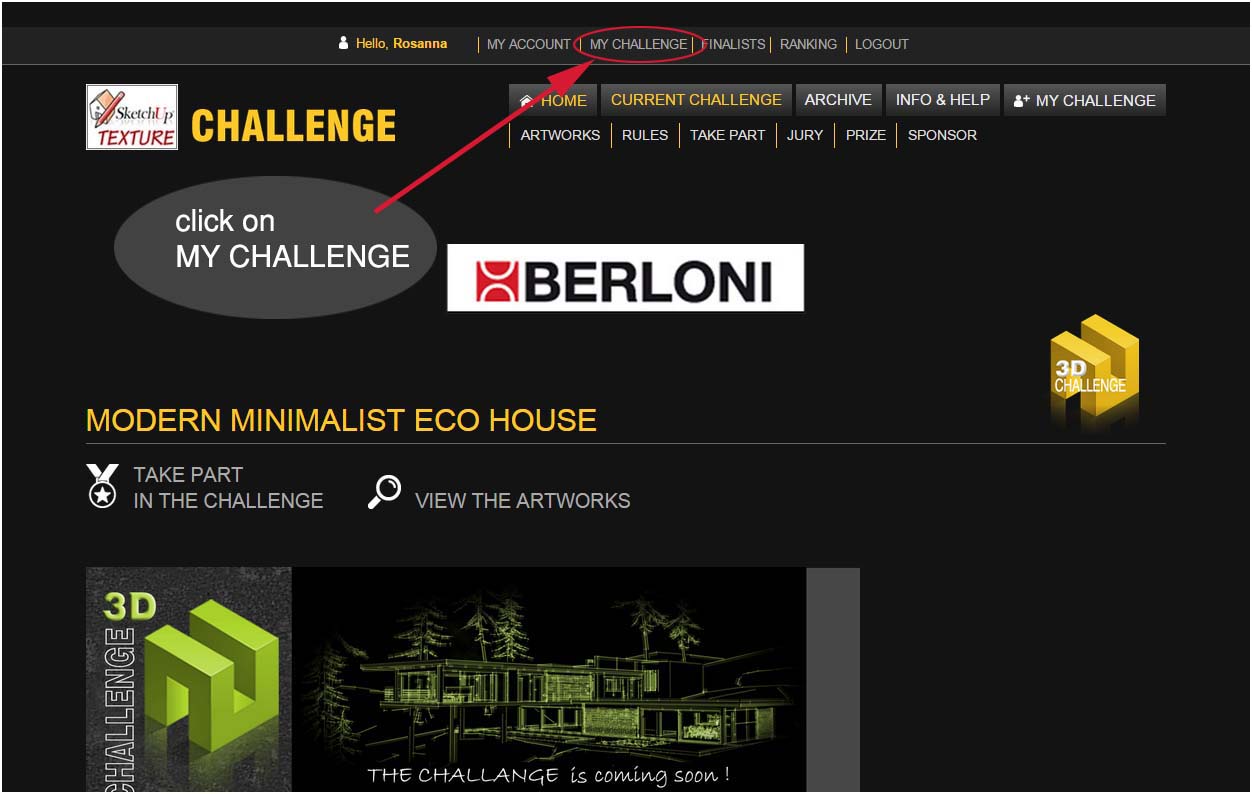
THIS IS YOUR MANAGEMENT PANEL
4 - HOW DO I UPLOAD MY WORKS?
1 - Click in the box Entry 1
2 - WARNING if your image does not have the minimum resolution required by the rules of the challenge,
will not be possible upload it
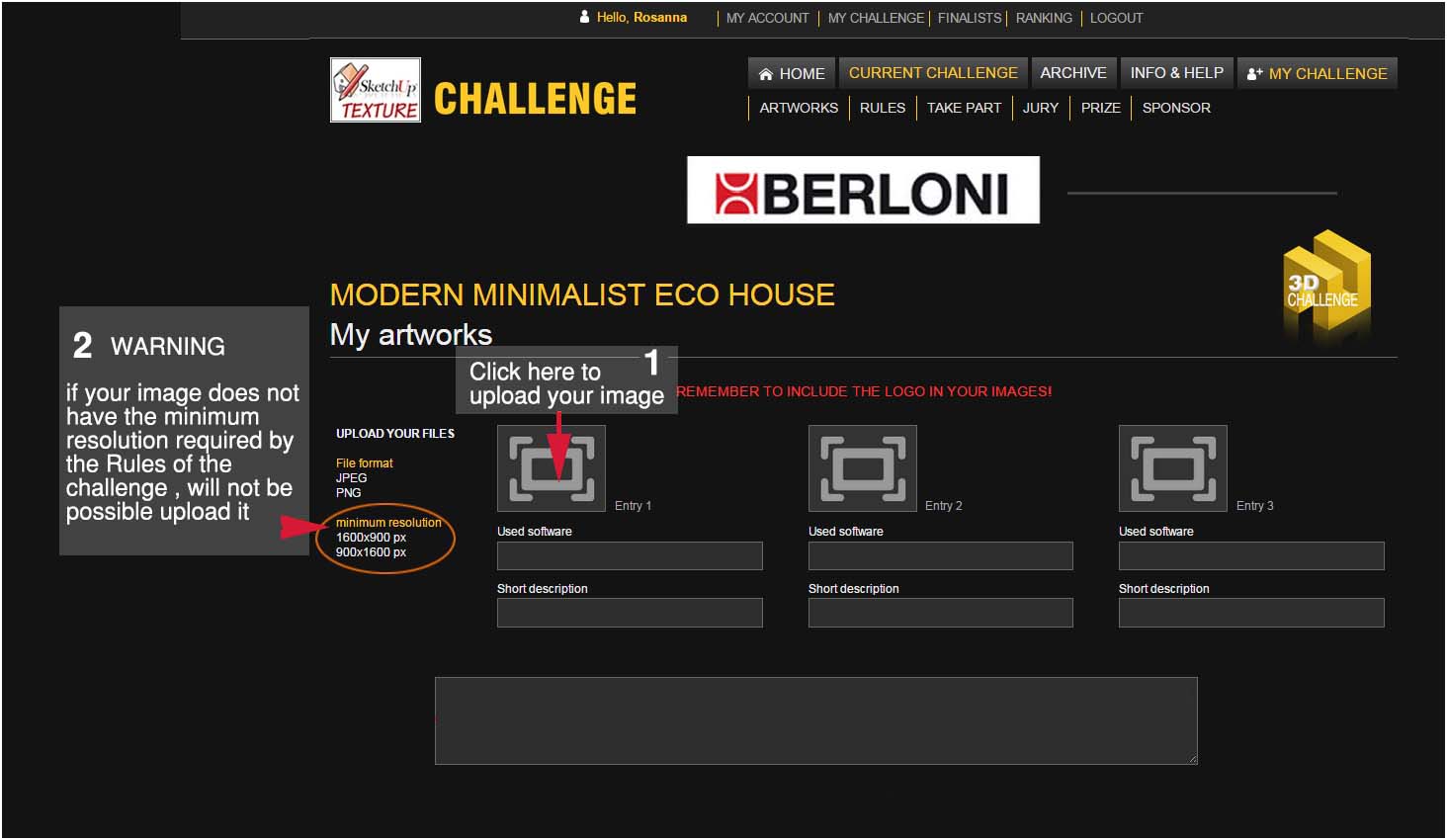
3 - click on choose an image
4 - click SEND

as it is possible see from the thumbnail, your artwork has been loaded.
The number of boxes that you see, (1 entry - entry 2 etc) indicates the number of the works
that can be loaded, laid down by Regulation of every single challenge
5 - before you upload your work, be sure to put the logo 3D CHALLENGE, the images without the logo,
will be removed
6 - USED SOFTWARE is a required field, if you do not fill in this field, you CAN NOT UPLOAD your work
7 - optional field: you can put a brief description of the work you've uploaded
8 - when you're done, click on SAVE
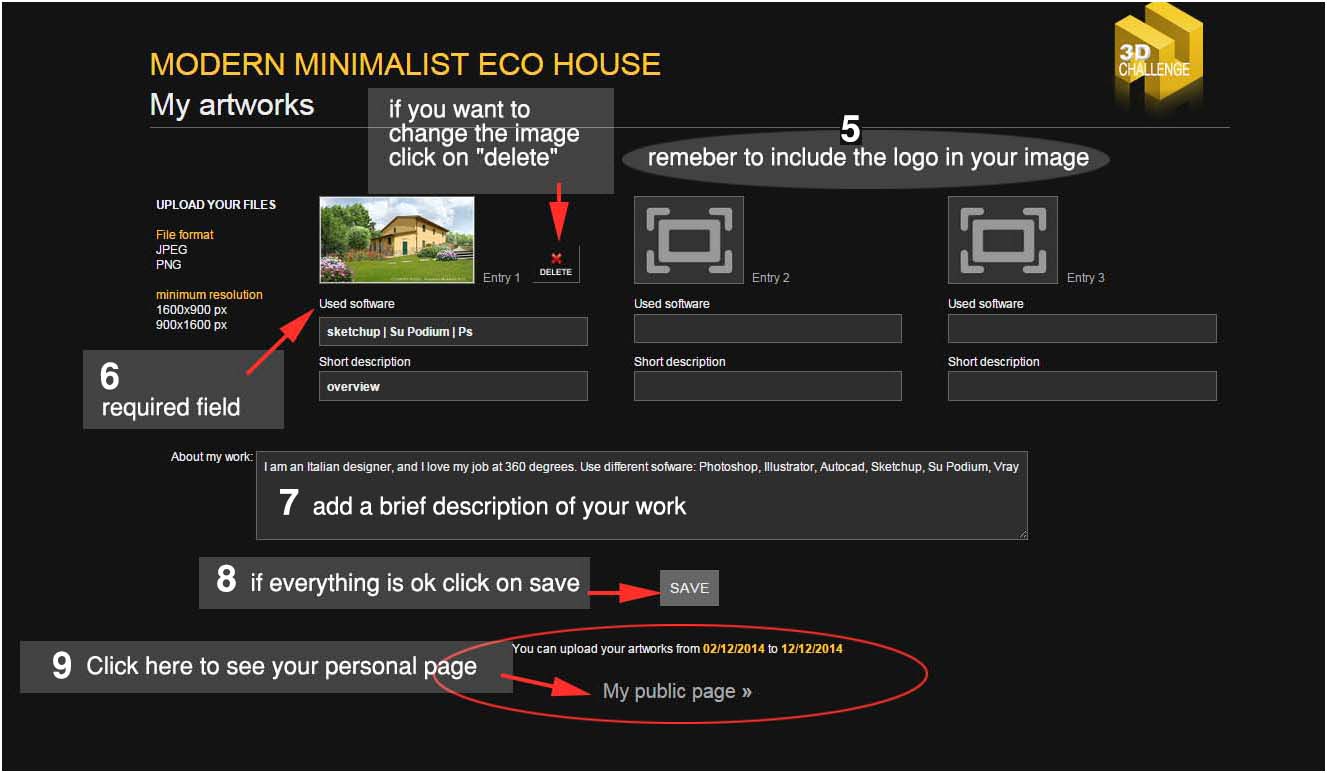
9 - by clicking on "MY PUBLIC PAGE" you can immediately check if everything is ok

5- I CAN REPLACE THE WORK THAT I HAVE LOADED ?
yes, you can replace the works uploaded until the last day of the end of the challenge.
This does not affect the preference votes, because the voting will start only after the end of the competition
This does not affect the preference votes, because the voting will start only after the end of the competition
6 - WHICH ARE THE OPTIONS OF MY PAGE?
1 - you can see each image in HR
2 - you can share on social networks every single image of your choice
3 - you can share your own page on the social network by clicking on the symbols below.
4 - The users registered on facebook, can post comments.
HOW CAN I SEE THE PICTURES IN HR?
anyone, clicking on the preview, may see the images in HR

HOW CAN I SHARE ON SOCIAL NETWORKS AN IMAGE TO MY CHOICE?
when you open the image in HR, click in the lower right " open and share " as in the example below

Then click on icon of the social network in which you want to share your image

in this example, I chose to share my image on Facebook
will open, the window that you see to the left, and follow the steps described below
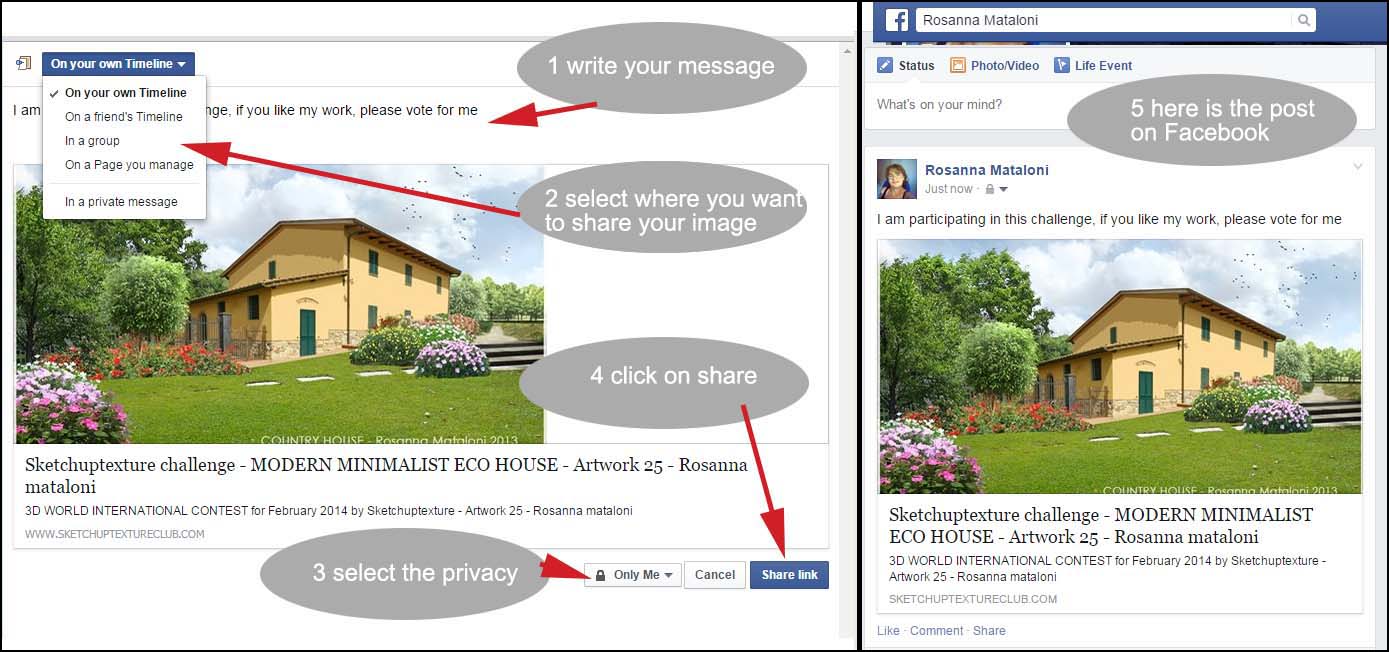
HOW CAN I SHARE ON SOCIAL NETWORKS MY PAGE?
To share your page on social networks, click directly on icons of the social network in which
you want to share your image. Recalls that, in this case, the sharing of images will be random
HOW CAN I WRITE OR RESPOND TO COMMENTS?
- You can write or reply to comments by writing in the box " add a comment "and then clicking on " comment "
- You can choose whether you want to share your comment on facebook by using the option "Also post on Facebook." In this case the comments are automatically visible on the respective facebook page, along with the image that has been commented.
- You can respond to comments by clicking " Reply " and then clicking on " comment "

7 - ARTWORK GALLERY In what order are visible the works?
For those arriving on the site the works have on by default, visibility random
you can view the works by choosing among these options
- Last entry
- Ranking (when the vote is active)
- Author - in this case, will be visible all the pages of the authors, in alphabetical order
- By selecting the option "Author from ", you can choose to see the authors by choosing the countries
- click "Author details" to view the personal page of the artist
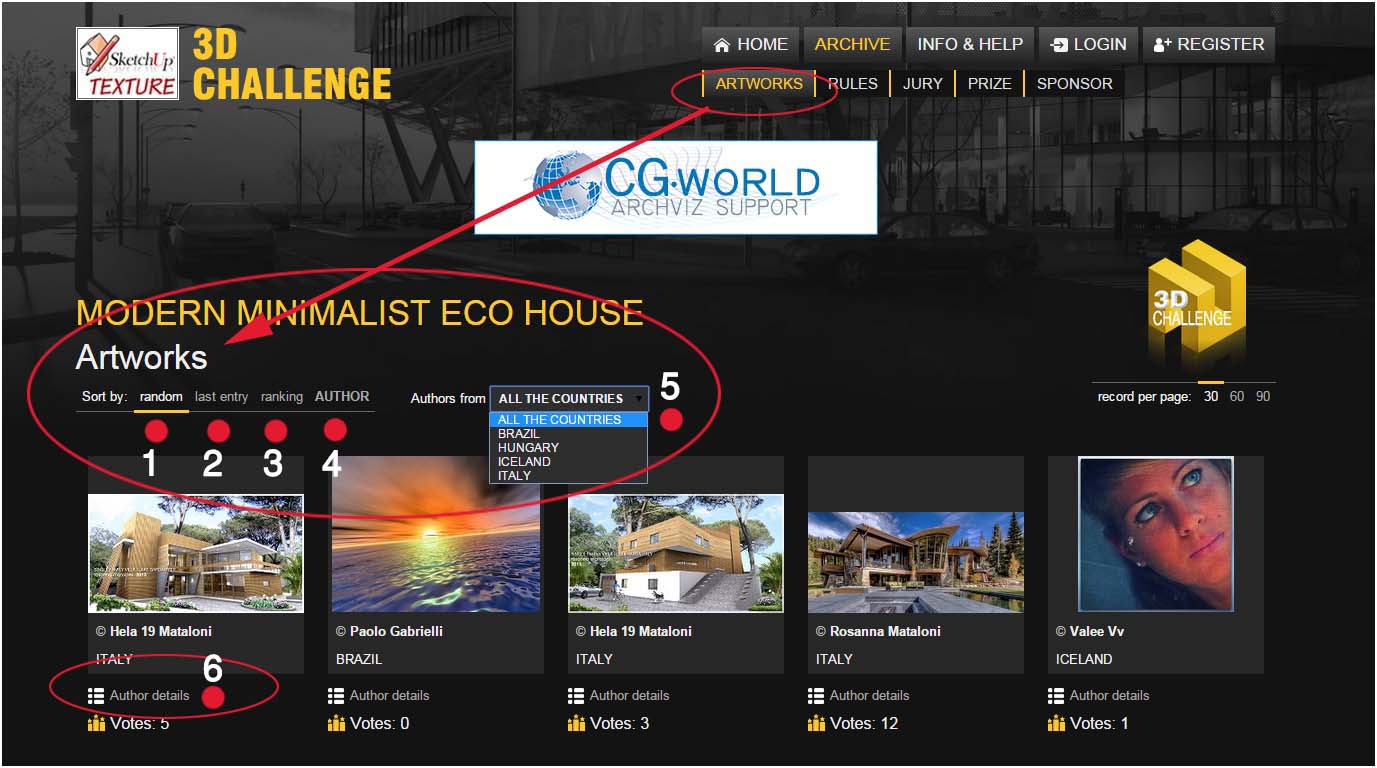
8 - POPULAR VOTE - HOW TO VOTE?
- By default, you can vote, starting from date fixed by the Regulation, and only after the end of the challenge.
- May vote for anyone, without the obligation to register with the site, simply by clicking on the word "VOTE"
- After the vote, a message will appear that says "Thanks for your vote"
- The system does not permit at the same ID to vote more than once for the same author.
- The sum of the votes is automatic and real to 100%
- The deadline of the popular vote is determined by the rules of the challenge
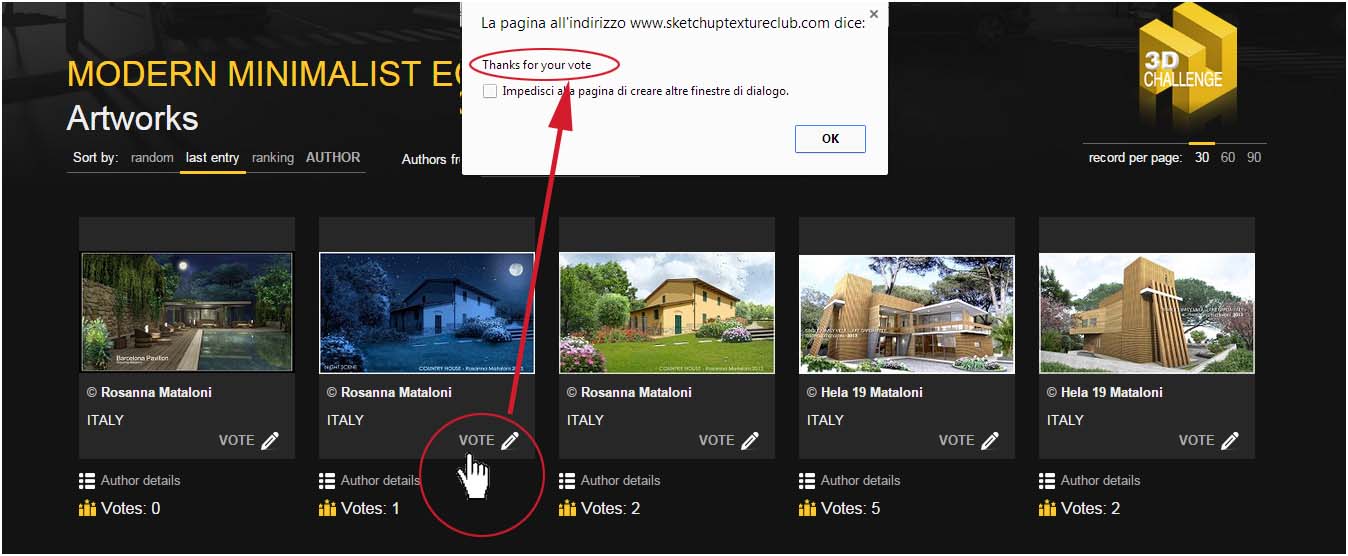
9 - FINALISTS
- At the end of the popular vote, by clicking on "FINALISTS " will be possible to see the ranking
- At the end of the predetermined date by Regulation of the challenge, you can see the finalist works chosen by the admins and sponsors
- The artworks selected by popular vote, added to the artworks selected by admins , will constitute the list of "TOP best entries"
- The number of the TOP best entries, it is established for each individual challenge
- The Technical jury will select the winners in the "TOP list "

10 - PRIZES AND TAXES
The awards will be distributed in USD
You are the only responsible for paying all federal and other taxes in accordance with the law that is applied in your state, province, and/or country of residence. You will be required to provide the IBAN (International Bank Account Number ) to receive your Prize.
You are the only responsible for paying all federal and other taxes in accordance with the law that is applied in your state, province, and/or country of residence. You will be required to provide the IBAN (International Bank Account Number ) to receive your Prize.
If you do not, Sketchup Texture reserves the right not to deliver the prizes.
11 - TECHNICAL JURY - voting procedures
We implemented this section of the website, to maximize ease the work of judges.
Each judge, by registering to the site, by clicking on "VOTE FOR WINNERS", will have access to the private area of your operating unit, in which will see the best TOP entries, in the number established by the Regulation of each challenge.
'Vote for winners' ' it is only triggered from the start date of the voting of the jury.
2 - The judge will have a detailed view of the work of each finalist can choose to see the works of the finalists,
with the following options:
- Popular ranking
- Or Author (in this case, the works will appear in alphabetical order)
- Popular ranking
- Or Author (in this case, the works will appear in alphabetical order)
3 - By clicking on the preview image, the image will open in high resolution
4 - By clicking on "AUTHOR DETAILS" the judge can see all the works in competition of the artist
IN ORDER TO VOTE
5 - Will have to write the score assigned in each box, which reflects the assessment method provided for in the regulation,
and that shows the minimum score and maximum of each individual voice.
6 - The sum of the points is automatic
For each challenge, will be determined the day of of the beginning and end of the voting.
After the deadline, you can no longer to vote

After the vote of the technical jury, by clicking on WINNERS, it is possible see the ranking of the winners with the
corresponding scores, and the overall ranking of all competitors
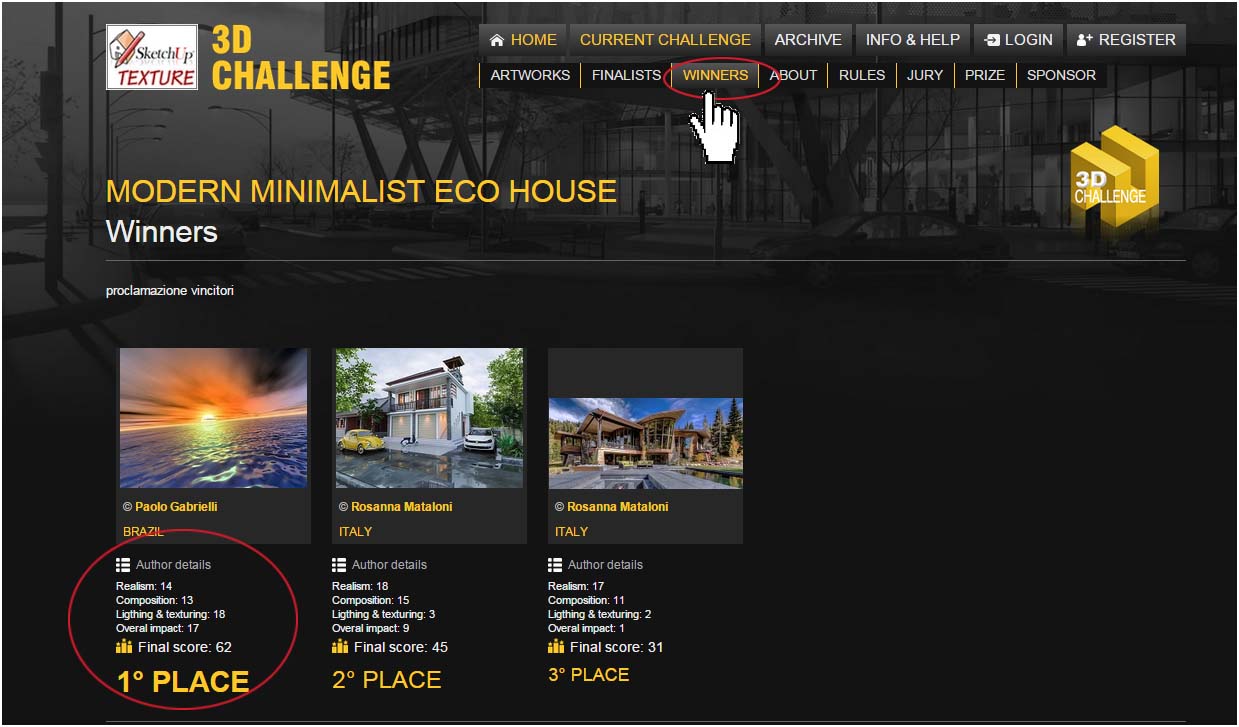
Best of luck to all !!
Sketchup Texture Club admins