
How it works
To download textures, you must first log in. If you have not already done so you can register here for a free account.
FREE ACCOUNT
With a free account, you can download up to 15 low- and medium-resolution textures per day for free.
NOTE:
Not all textures are available to free account holders. For mapped textures, you will need to become a Club Member, which is available for the cost of a fixed donation towards supporting this site. You can only have one type of membership per user ID, and free account holders can upgrade to Club Membership at any time.
CLUB MEMBER ACCOUNT
You can get access to high-resolution testures and mapped textures and help support this site by becoming
a Club Member. As a Club Member, you can download up to 50 high-res textures per day.
NOTE: NO ADVERTISING Get clear browsing experience We will never show advertisements to Club Members
Before using our site to download textures, please read our Terms of Use carefully.
Sketchuptextureclub, reserves the right to modify, at any time, subscription types, and the terms of download for textures. In such an event, Club Member accounts would maintain the same benefits, until the date of that account’s expiry.
Our textures may be used for different purposes, such as: 2D or 3D computer graphics; website design; advertising banners; 3D animation; computer games and 3D models. Please refer to our Terms of Use for more information, including royalty status.
Certain behaviour is not allowed, for example selling our textures, or using these textures inside software, as lumion or shader, or be transformed into vismat texture or other materials, within the 3D graphics programs as Thea, V-Ray or similar.
TEXTURE DOWNLOAD MODE
Textures Download count
The count of downloads you have made is visible at the bottom of the page. If on the same day, for any reason, you download the same texture several times, only 1 download is calculated
NOTE :
Your download count is reset to zero every 24 hours: for example, if you download your first texture today at 3pm, and reach the daily limit, the counter will reset tomorrow at 3pm.
Download File Format .RAR Archive
All our downloads come pre-compressed in a .RAR archive: this makes downloads safer because .RAR files are better protected from malware or viruses.
To Open .RAR Files
Windows: download WinRAR by clicking here. select your language, and choose whether 32- or 64-bit
Mac: download for free by clicking here.
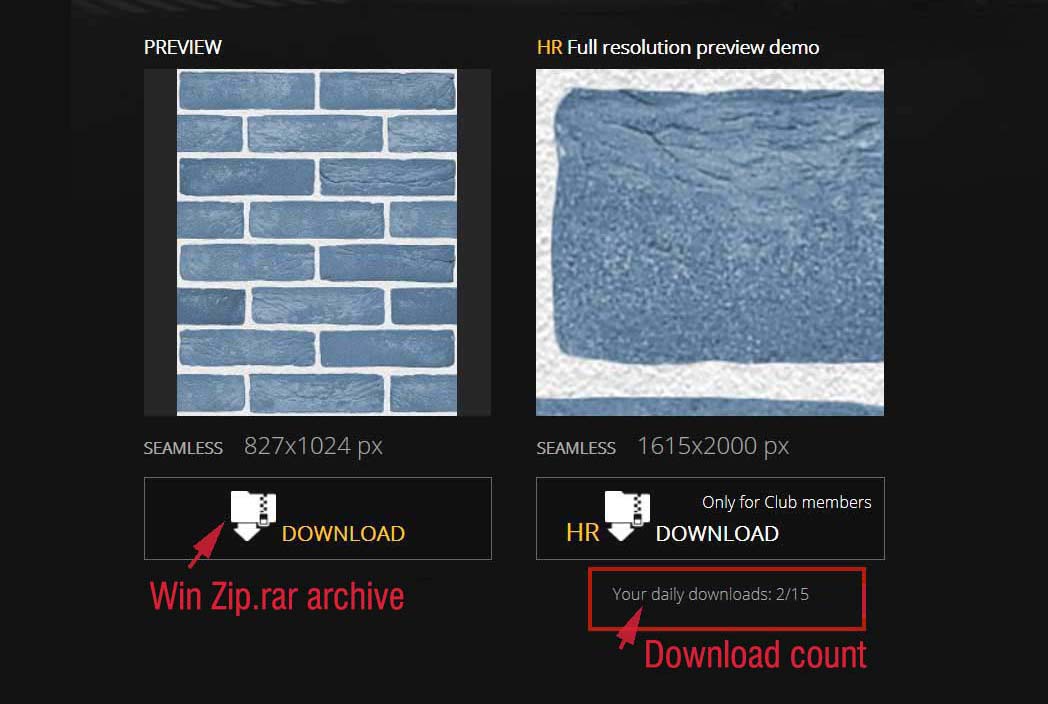
To extract the images, this metod makes you all a lot easier
1 - select the file
2 - press the right mouse button
3 - choose "extract here"
2 - press the right mouse button
3 - choose "extract here"

SKETCHUP TUTORIAL
How Import New Materials or Textures into SketchUp
How Import New Materials or Textures into SketchUp
How to browse the texture library
Textures are divided into three main categories
- ARCHITECTURE
- MATERIALS
- NATURE ELEMENTS
You can click directly on the image of the sub-category (for example ARCHITECTURE)
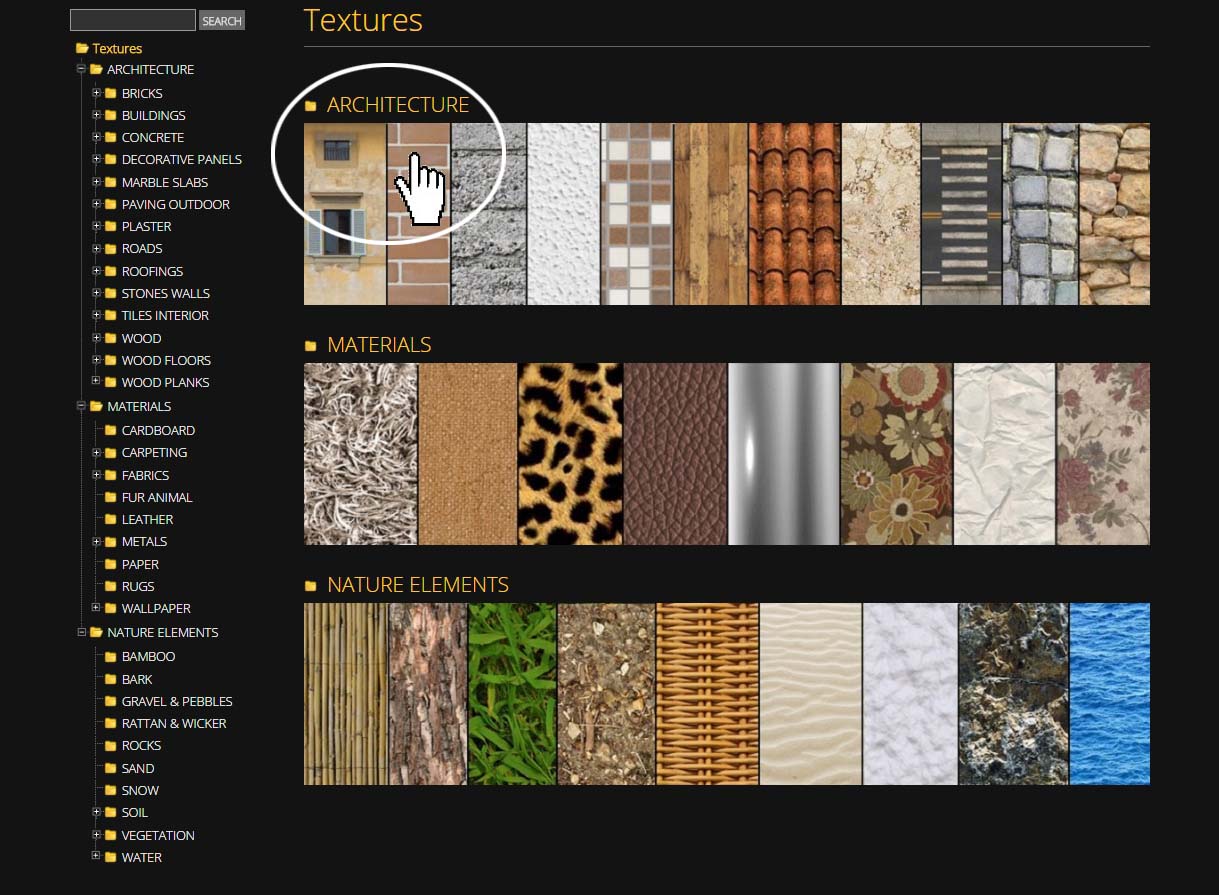
To access the folders containing the textures within the category, follow the example below:
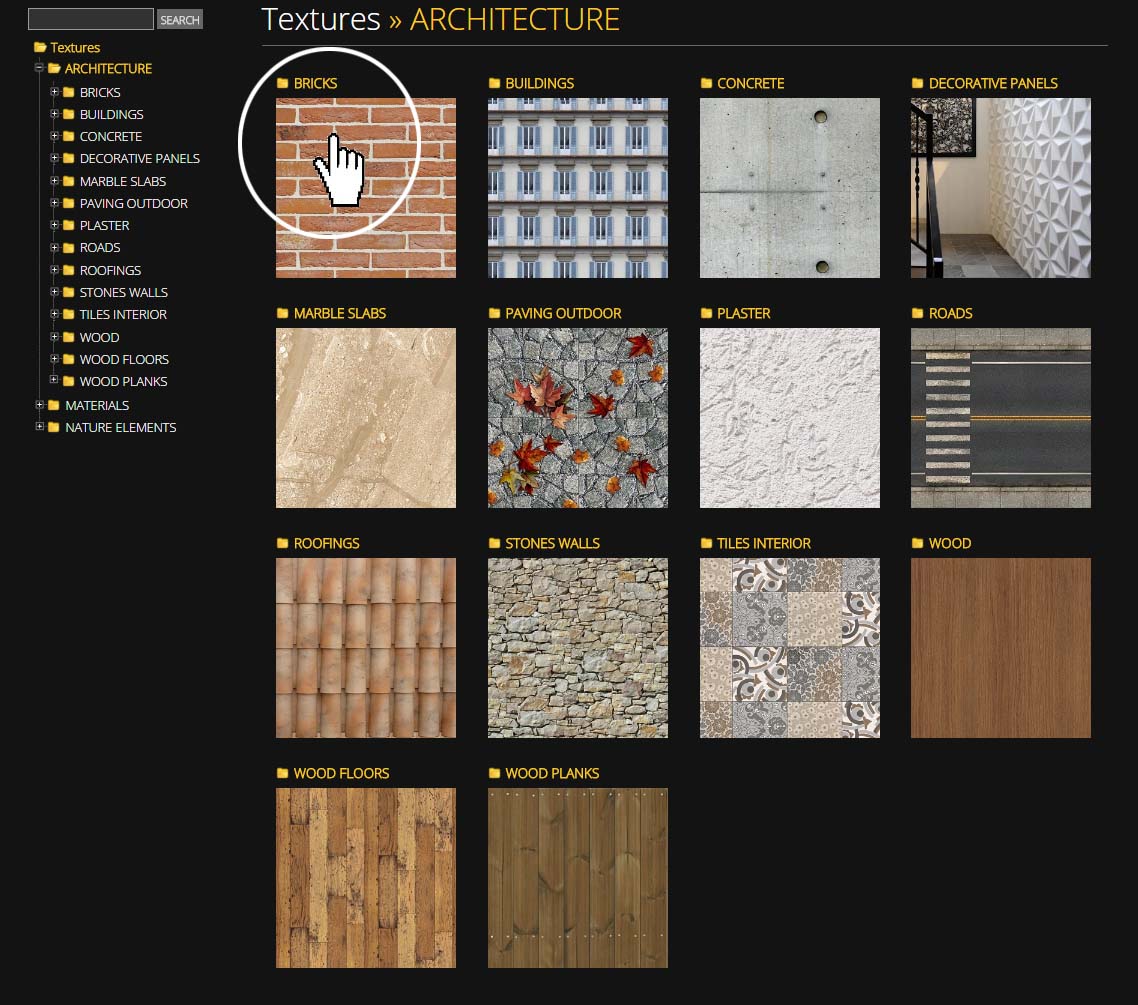
Click on the preview of a category of textures, for example ‘Bricks’, to access all kinds of available brick textures

Alternatively, (see the example below) use the list on the left to navigate macro-categories, which contain the various textures, as in the example below
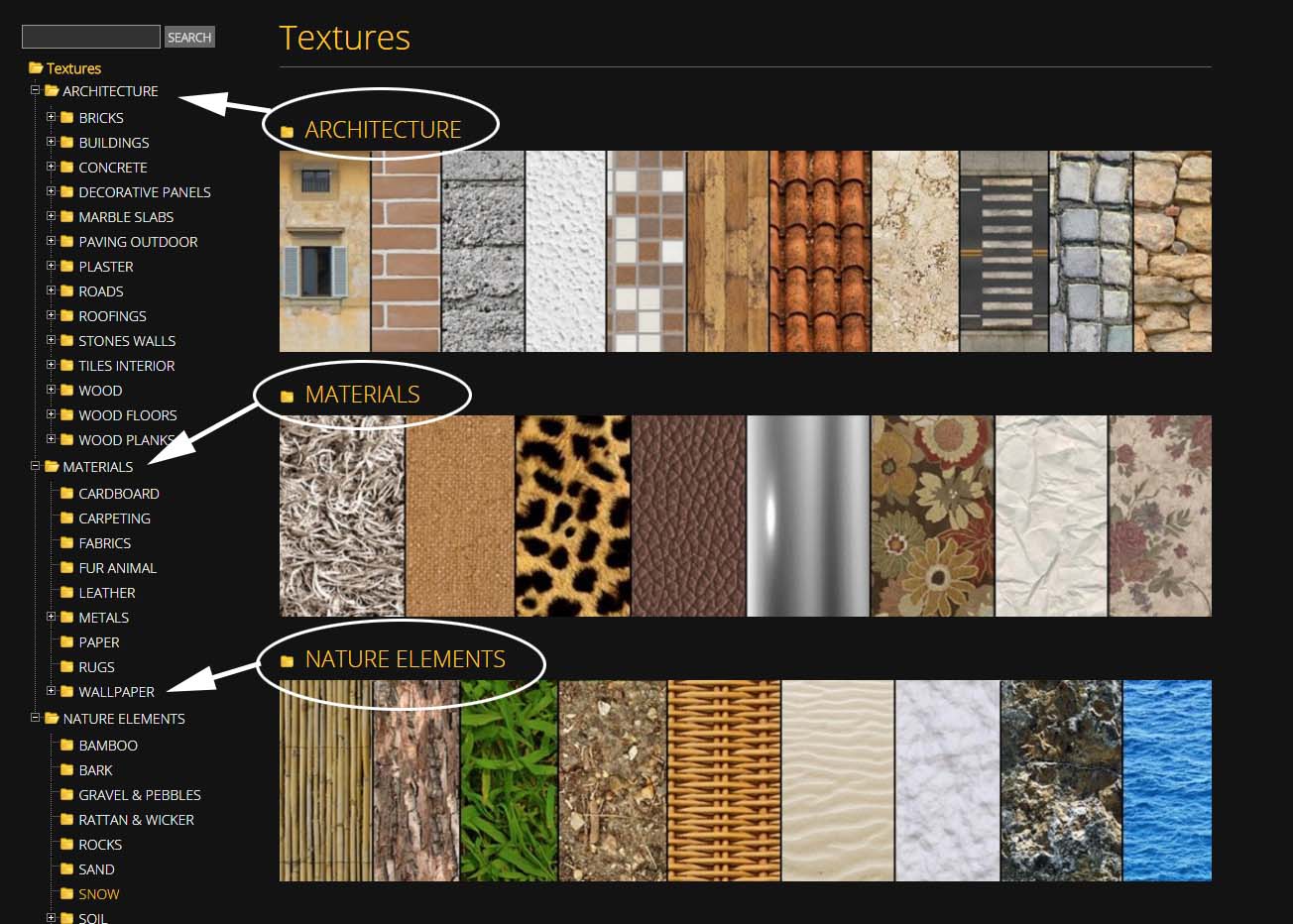
There is also a search function, as you can see in this example below.
Here we have typed ’Concrete tile‘ to do a specific search for textures of this type. Obviously it is necessary to type an existing word in our nomenclature of textures.
Here we have typed ’Concrete tile‘ to do a specific search for textures of this type. Obviously it is necessary to type an existing word in our nomenclature of textures.

Textures are categorised by their intended use. For example: ’Roads’
’Roads’ textures are then subdivided depending on materials or type, for example
‘Asphalt’, ’Asphalt damaged’, ‘Paving’etc.
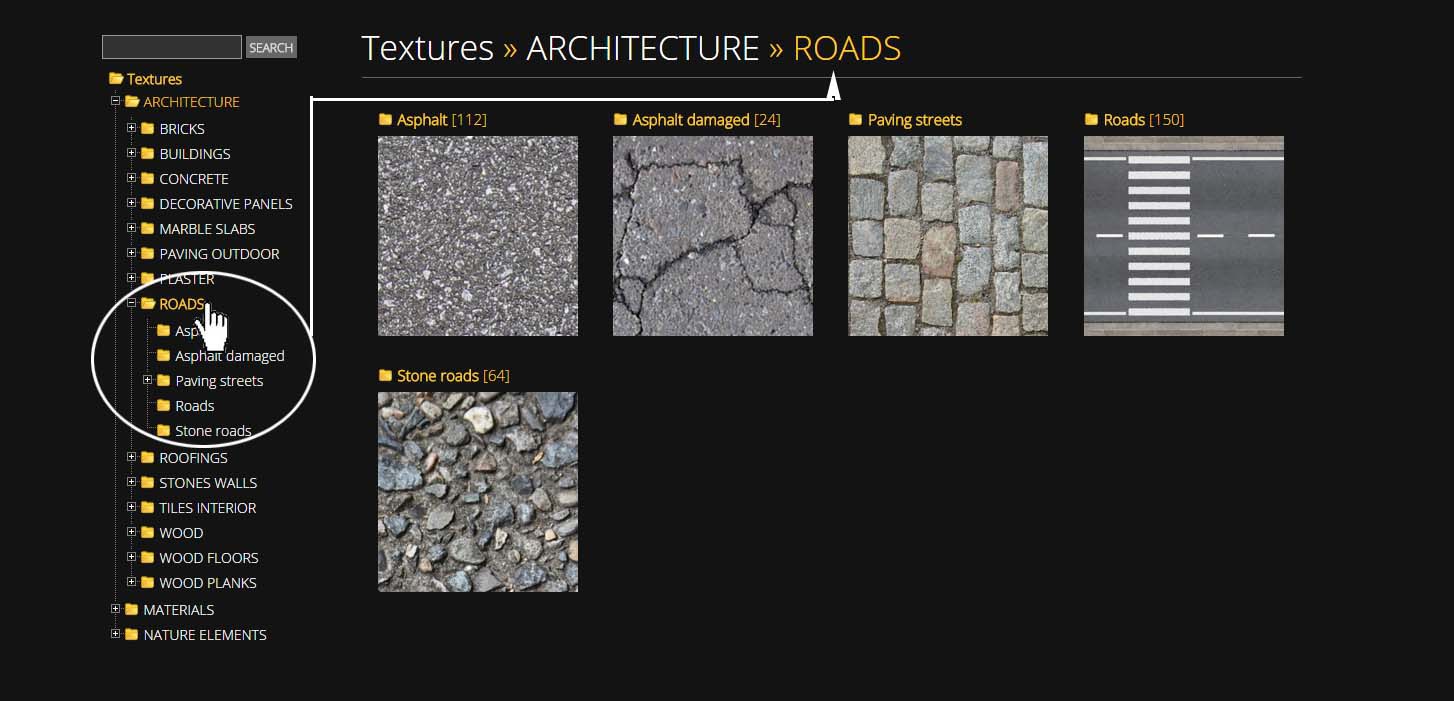
Under the heading ‘Paving Streets’, there are three sub-folders, to which you can accessby clicking on the list on the left, or by clicking directly on the image preview.

PREVIEW
By clicking on the preview image, you will see all texture in the folder
for examplehere are the sub-folders for ‘Cobblestone’;
There are 4 different ways to browse textures:
1 - Hovering the mouse on a thumbnails, gives an immediate detailed view of the texture.

2 - Clicking on the small magnifying glass, in the top right-hand corner of the image, gives an enlarged preview of the texture.
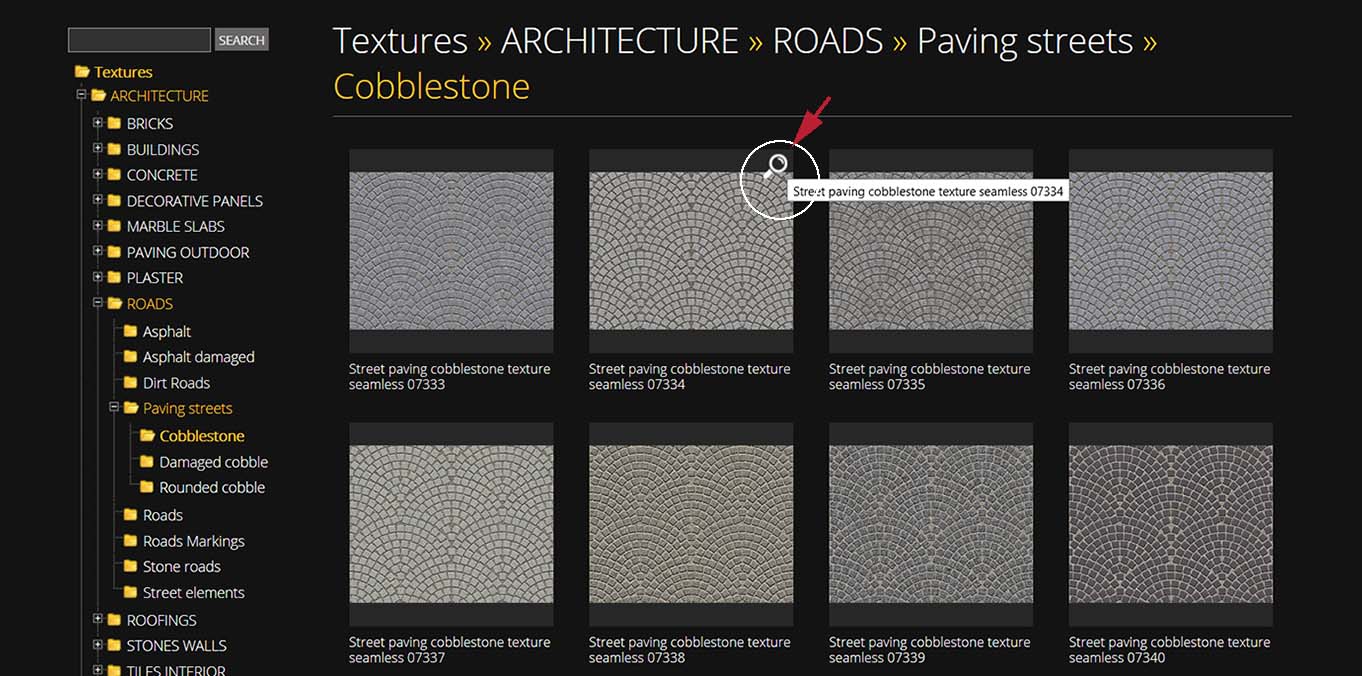
3 - Clicking the arrows allows quick-scrolling through enlarged previews.
4 - Alternatively, click on the magnifying glass icon, to open an enlarged preview of the texture, and use the mouse wheel to see large previews of all the textures on that page.

Here, you can also see an enlarged preview of the image. To download it, click ‘Download’.

USEFUL FUNCTIONS
1 - ADD TO FAVORITE
It is possible to add, as a reminder, the textures you prefer in the personal folder called FAVORITES
and you can remove them whenever you want. To view the contents of the folder, in the top bar, next to your account name. click on FAVORITES*
2 - TEXTURE DOWNLOAD
If you don't remember that you have already downloaded a texture, and you have already downloaded it, you will see a message warning you "You have already downloaded this texture" The function is retroactive as of 2016.
It is possible to add, as a reminder, the textures you prefer in the personal folder called FAVORITES
and you can remove them whenever you want. To view the contents of the folder, in the top bar, next to your account name. click on FAVORITES*
2 - TEXTURE DOWNLOAD
If you don't remember that you have already downloaded a texture, and you have already downloaded it, you will see a message warning you "You have already downloaded this texture" The function is retroactive as of 2016.

3 - PBR TEXTURES FILTER
To filter textures with maps, you have to select, "Show only PBR textures" available in each category of textures
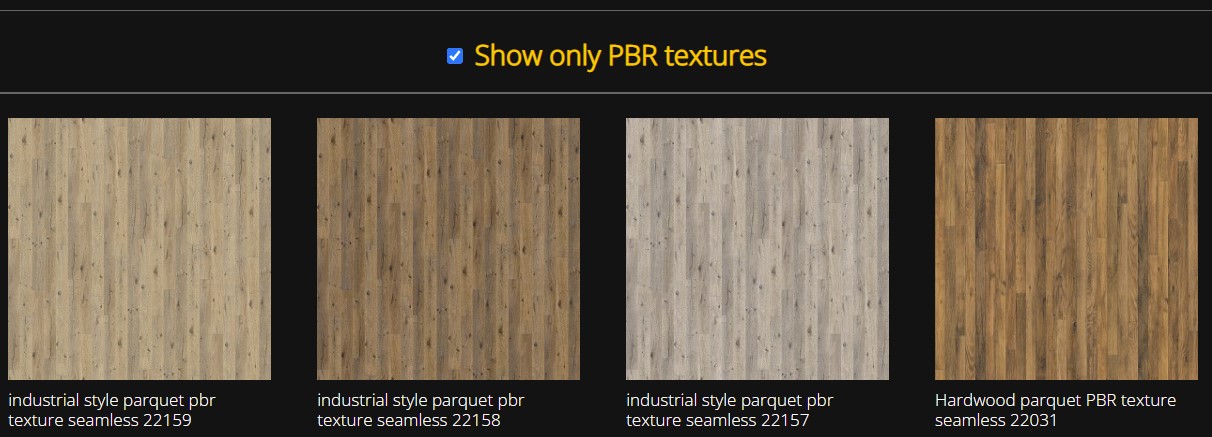
Social sharing
You can share your texture via social media by clicking on the icon at the bottom of the page,
as shown in the example below.

Welcome to your new CG Community and happy rendering!
Sketchup texture Club Admins

















